How to Vectorize a Custom Design
Before we begin production on a custom pin or patch order, we send you a production ready art proof in order to make sure your design is accurate. We take your logo through what’s called digitization, making sure our design team can produce a digital art proof that we can readily edit as needed for you. We call this file a vector image.
What is a Vector Image?

Vector images are built on a grid instead of just a canvas like other digital images. This means that the points are created using a mathematical formula and values. A raster file, which most everyone would be familiar with from JPG or PNG files, is on pixels which makes them non-scalable. There are a variety of files that count as vector files including the following:
- .ai: Also known as Adobe Illustrator, this is the most recognized vector file for artists since they all use Adobe Illustrator to create.
- .eps: This is an Encapsulated PostScript. It still works as a vector file but doesn’t translate transparency as well as other vector files do.
- .pdf: A Portable Document Format is primarily used to share documents over any platform, which has been ideal for sharing files between Mac and PC users.
- .svg: a Scalable Vector Graphic is used for a lot of online use and is great for scripting images onto the web.
Why We Use Vector Images
While we don’t ask for vector images initially, we do always follow up with you to ask for vectorized file after. We prefer to have vector images so we can expedite the art proof process for you.
Easy Scaling
Because the design on a vector image is both calculated mathematically and uses a graph, that means that the file can be manipulated according to the equations used to create your image. If we need to change the size of your design for any reason we absolutely can without fear of pixelating or blurring it to the point of no recognition.
Easy Editing
Vectors appear as lines connected and curved using points, which are highlighted when they are selected. Because the lines of your logo are produced mathematically on points, that also allows us to easily add, remove, or adjust elements of your logo without worry of messing up the image as a whole.
How to Convert a Vector File
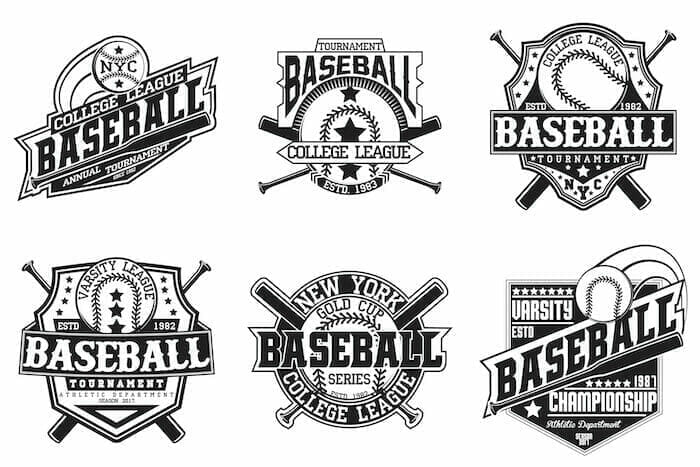
Manually Trace a Raster Image
You can manually retrace your logo in software like Photoshop or Inkscape. While a much longer process, tracing allows the most freedom for editing your design directly. It helps you make sure every part of your design is in the right place. Place your raster image directly into the program and trace directly over it, giving you full control over how the logo is transferred over. Here’s a step by step to help you get started!
- Open your flat image in the program of your choice
- Create a separate layer (make sure that it’s a vector layer if that’s not default!)
- Adjust the pen tool so that it is the size you’d like to use
- Use the pen tool to create the shapes of your design
- Use a color picker on your logo to get the appropriate colors.
- Fill your shapes on the vector layer using the colors picked from your logo from the raster layer.
- Delete the raster layer underneath
- Export your logo from the drop down in the top left corner as one of the vector type files previously mentioned.
Convert a PDF File to Vector
Because a PDF can be quickly converted on our end, this isn’t always necessary. However, it’s not always a guarantee that an image on the PDF file will already be vectorized. In order to make sure your file vectorized, we recommend you go through the process to convert the PDF anyway.
- Open your PDF in your preferred editing program
- Use the selection tool to pick the graphics you want to convert
- Use the Type Menu to find “create outlines”.
- Go to File and Export
- Export your file as an SVG.
Use a Raster Conversion Tool In Program
Programs like Adobe Illustrator provide methods to take a raster image and convert it automatically to vectors. While not entirely accurate, it’s far quicker to use than manually tracing every element of your file. You can make edits to the file directly in order to adjust the logo this way.
Use a Raster Conversion Tool Online
Using an online tool like vectorizer.io to convert your raster file to a vector file is one of the easiest and cheapest methods of conversion. Unfortunately, there are a few problems that will pop up when trying to use these online tools. Firstly, the final vector file will not be entirely accurate to your logo unless your raster file is extremely high quality. Not only that, but unless you have an adblocker these free online tools have ads constantly popping up on them. Some of those ads even carry malicious viruses, and that can be absolutely terrifying!
Tips For Converting to a Vector File
Try to make sure that you have as high quality an image of your logo as possible. The best way to double check this is zoom into your image with a photo viewer. We would estimate that if your image has a pixel size over 1000 x 1000, you’re much more likely to get a vector file that looks closer to your original image.
If you can’t render an image into a vector file on your own, that’s okay! When you work on a custom project with us, we can vectorize your design for a small additional charge. Then you’ll know you have our professional team helping you get your design production ready.
Learning On the Go: Camille has always aspired to learn how to learn, and to explain new concepts to anyone willing to listen. She graduated from Georgia Tech with honors as a Literature, Media, and Communications major, and immediately paired that with experience as a freelancer with CNN Tech Training. Even now after moving across the country in 2022, she has learned even more about entrepreneurship, search engine optimization, and customer service.
My Current Role: Always wanting to help teach people new things, Camille currently works as the company’s blog writer and video content creator. She absolutely loves being able to parse down information about everything custom into a consumable script for buyers experienced and new.
Putting on a Show: Camille doesn’t just create written blogs! Outside of the office, she doubles up her creativity by producing artwork and music,posting on YouTube and Spotify to a wide audience. She has even begun performing at conventions both local and across the country! She has always said her creativity keeps her sane, and now it lives in both her employment and her passion.
Search
Latest News
What Should I Do With My Old Racing Medals?
What is a Graduation Honor Medallion?
How to Make Your Event Succeed With Custom Racing Medals
Copyright and Custom Lapel Pins
Customizing Racing Medals and Ribbons, All in One!
Make Your Business Stand Out with Custom Hats
Sample Study: Warbear Custom Emblem
What Makes Custom Leather Patch Hats So Cool?
Why Finisher Medals Matter
Why Are Custom Enamel Pins so Expensive?